Setting up IPTV using IBO Player can provide a seamless and enjoyable experience for streaming live TV, movies, sports, and more. IBO Player is a popular IPTV app designed for streaming content from IPTV providers via M3U links. It is available for Android, Smart TVs, and set-top boxes like Firestick.
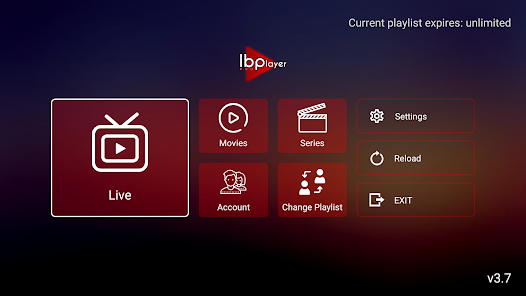
Step-by-Step Guide to Installing and Setting Up IPTV with IBO Player
Step 1: Install IBO Player
For Android Devices (Phone or Tablet)
- Download the APK:
- IBO Player is not available on the Google Play Store, so you’ll need to download it directly from a trusted APK source (e.g., ibo-player.com or other trusted sources).
- On your Android device, visit the official IBO Player website and download the latest APK version.
- Alternatively, if you have the APK file already, transfer it to your Android device via USB or a cloud storage service.
- Allow Installation from Unknown Sources:
- Go to your device’s Settings → Security.
- Enable the option Install from Unknown Sources (or Install unknown apps).
- Install the APK:
- Open the APK file you downloaded, and follow the on-screen instructions to install it.
- Once installed, launch IBO Player from your app drawer.
For Amazon Firestick (or Fire TV)
- Enable Apps from Unknown Sources:
- Go to Settings → My Fire TV → Developer Options.
- Turn on Apps from Unknown Sources.
- Install Downloader App:
- Open the Amazon Appstore and search for Downloader. Install the app.
- Download IBO Player APK:
- Open the Downloader app and enter the download URL for IBO Player (you can find this on trusted sources or the official site).
- Once downloaded, open the APK file to install the app.
For Smart TVs
- Access Settings:
- Go to your Smart TV’s Settings and enable installation from unknown sources (if applicable).
- Download and Install:
- Similar to Android, download the IBO Player APK file on your computer, then transfer it to your Smart TV using a USB drive or by accessing cloud storage.
- Use the File Manager app (if available) to install the APK file.
Step 2: Setting Up IBO Player
Step 2.1: Launching IBO Player
Once IBO Player is installed on your device (phone, TV, or Firestick), open the app to start the setup.
Step 2.2: Adding IPTV Playlist (M3U Link)
To start streaming, you need an M3U playlist (a list of IPTV channels that contains the live TV, VOD, or PPV channels you want to access).
- Get Your M3U URL:
- Obtain the M3U link from your IPTV provider or service. This link can either be provided directly by the provider or may be part of your subscription package.
- Alternatively, you can manually enter an M3U URL if you have one.
- Enter Playlist in IBO Player:
- On the IBO Player interface, you should see an option to Add Playlist or Add M3U.
- Select Add M3U and paste the M3U URL you received from your IPTV provider.
- You can also upload an M3U file if your IPTV provider gave you a file instead of a URL. This option can typically be found in the Settings or Playlist menu.
Step 2.3: Configuring the EPG (Electronic Program Guide)
- Enter the EPG URL:
- To enhance your experience, IBO Player also supports EPG (Electronic Program Guide), which provides the schedule for live TV shows.
- If your IPTV provider offers an EPG link, paste the EPG URL in the designated field within the IBO Player app.
- Check EPG Compatibility:
- Ensure the format of the EPG link matches the one supported by IBO Player (usually XMLTV format).
- If the EPG is correctly linked, you will be able to see the program schedule for each channel.
Step 3: Customizing and Navigating IBO Player
Step 3.1: Channel Categories
- Organize Channels:
- IBO Player allows you to organize your IPTV channels into categories like News, Sports, Movies, etc. You can create your own categories or use the default ones provided by the app.
- Once you’ve added the M3U playlist, you’ll be able to browse through the channels and add them to specific categories for easier navigation.
Step 3.2: Using the EPG (Electronic Program Guide)
- Navigate Through the EPG:
- After setting up the EPG, you can browse through the daily TV schedule.
- The EPG will show you the current and upcoming programs for each channel, making it easier to plan your viewing.
- Channel Preview:
- When you select a channel from the EPG, IBO Player will automatically show you a preview of the current program along with the option to tune in live.
Step 3.3: Settings and Preferences
- Configure Stream Quality:
- If you experience buffering or low-quality streams, you can change the stream quality (e.g., low, medium, high) from within the settings.
- Audio and Subtitles:
- Enable audio tracks or subtitles for international content, if supported.
- Picture-in-Picture (PiP):
- Use the PiP mode to watch content while browsing other apps or channels.
- Parental Controls:
- Set up parental controls if you want to restrict access to certain channels or content based on ratings.
Step 4: Enjoying Your IPTV Content
After configuring the playlist, EPG, and adjusting your settings, you’re ready to start enjoying live TV and VOD content from your IPTV provider!
- Browse Channels:
- Navigate to the Live TV section or Movies section (depending on your M3U playlist).
- Watch Your Content:
- Simply select the channel or program you want to watch, and IBO Player will start streaming it.
- Record Content (if supported):
- If IBO Player supports recording, you can easily record live TV programs by clicking the record button next to the channel.
Troubleshooting Tips
- No Channels Showing:
- Ensure the M3U link is valid and active. Some IPTV providers may update their server links.
- Check your internet connection to ensure there are no interruptions.
- Restart the IBO Player app if channels aren’t loading.
- Buffering or Poor Quality:
- Lower the streaming quality from the settings if your internet connection is slow.
- Switch to a different server or try a different playlist if buffering persists.
- EPG Not Working:
- Verify that the EPG URL is correct and in the XMLTV format.
- Refresh the EPG link in the settings.
Advanced Features of IBO Player
1. Multi-Device Syncing
- Sync Across Devices: If you use multiple devices to access IBO Player (like a phone, tablet, and Firestick), you can sync your playlists, settings, and preferences across these devices.
- How to Sync: Some versions of IBO Player allow you to create a cloud-based account or use a shared file system. By logging into the same account on each device, your playlist and EPG settings will be mirrored across all devices.
2. External Player Integration
- Custom Player Integration: If you prefer using a different video player (like VLC, MX Player, or Kodi), IBO Player allows you to integrate these external players for a better viewing experience.
- How to Set Up: Navigate to the Settings or Player Settings and choose an external player. From there, you can select the external player of your choice. This option is useful if you prefer features like custom subtitles, advanced video settings, or additional codecs not supported by IBO Player.
3. Subtitles and Audio Tracks
- Multi-language Support: IBO Player supports subtitles and multiple audio tracks for international content. This is particularly useful for users watching foreign language channels or movies.
- How to Enable Subtitles/Audio:
- Subtitles: When watching a channel or movie, go into the playback options and enable subtitles. Choose from available languages if they’re offered.
- Audio Tracks: For movies or TV shows with multiple audio options, you can select your preferred audio track (e.g., English, Spanish, etc.) via the playback options.
4. Streaming Quality and Buffering Settings
- Adjusting Stream Quality: If you’re experiencing buffering or low-quality streams, you can reduce the video resolution in the Settings menu. This can be especially useful if you have a slow internet connection.
- Low (360p): Recommended for slow or inconsistent internet speeds.
- Medium (720p): A good balance between quality and buffering.
- High (1080p/4K): Use this setting for the best quality if you have a stable and fast internet connection.
- Adaptive Streaming: Some IPTV services support adaptive streaming, which automatically adjusts the video quality depending on your internet speed. Enable this feature if your IPTV provider offers it.
5. Recording Live TV
- Recording TV Shows and Movies: Some versions of IBO Player support live TV recording for later viewing. This can be handy if you want to save a show or movie for later.
- How to Record: Select the Record option while watching a channel. The recording will be saved in the Recordings section of the app, where you can later access and watch it offline.
- Scheduled Recordings: In some cases, IBO Player can also allow you to schedule recordings based on the program’s EPG information. You can set this up to automatically record a specific show or movie, even if you’re not home.
6. TV Series & VOD (Video on Demand)
- Browse TV Shows: Many IPTV services offer VOD content (TV shows and movies). IBO Player lets you navigate through these options by genre, popularity, or alphabetical order.
- You can access TV series from various providers and stream them without any interruptions.
- Multi-Source Support: If your IPTV provider supports multiple sources for VOD content (e.g., YouTube, Vimeo, Dailymotion), IBO Player can integrate these platforms directly into the app for a better viewing experience.
Optimizing Your IPTV Experience with IBO Player
1. Use a VPN for Improved Privacy and Security
- Why Use a VPN?: When streaming IPTV content, especially from third-party providers, it’s a good idea to use a VPN (Virtual Private Network) to protect your privacy and avoid potential legal issues. A VPN helps mask your location and encrypts your internet traffic.
- Best VPN Providers: Look for VPNs that are known for good performance, such as NordVPN, ExpressVPN, or CyberGhost. Install the VPN on your device, and connect to a server before opening IBO Player to ensure your data remains secure.
2. Ensure a Stable Internet Connection
- Check Speed: Make sure your internet connection is fast enough for IPTV streaming. A minimum speed of 5 Mbps is recommended for standard definition, while 10 Mbps or higher is ideal for HD and 4K content.
- Use Wired Connection: If possible, connect your device via Ethernet rather than Wi-Fi to ensure a more stable and faster connection.
- Test Latency: High latency or ping can cause buffering and interruptions in streaming. Test your internet connection speed using a tool like Speedtest and optimize your router if necessary.
3. Customize IBO Player’s Appearance
- Themes and Interface: IBO Player allows you to change themes or appearance settings. Customize the app’s layout to suit your personal preferences, whether you prefer a light or dark theme.
- Menu Layout: You can rearrange how channels are listed, create custom categories, and hide or show different sections (like EPG, VOD, and recorded content) to make navigation smoother.
4. Use Advanced Search
- Search for Channels or Shows: The search feature in IBO Player lets you quickly find specific channels, programs, or movies. If you’re looking for a specific genre (like sports or movies), simply type it into the search bar, and the app will filter the content for you.
5. Backup and Restore Settings
- Backup Settings: If you have customized your IBO Player settings and playlists, you can often back up this data. This is helpful if you plan on switching devices or reinstalling the app.
- Restore Settings: If you ever need to reset your app or use it on a new device, you can restore your saved settings and playlists, saving you time from setting up everything from scratch again.
Troubleshooting Common Issues in IBO Player
1. No Channels or Blank Screen
- Check Playlist URL: Ensure the M3U link is correct and hasn’t expired. Sometimes, IPTV providers change their server addresses.
- Restart the App: Try closing and reopening IBO Player.
- Update the App: Ensure you are using the latest version of IBO Player by checking for updates through the app or official website.
2. Buffering or Slow Playback
- Reduce Video Quality: Go into the Settings and set the stream quality to a lower resolution (e.g., 720p or 480p).
- Check Internet Speed: If your internet speed is too low, buffering will occur. Use a speed test tool to confirm your internet speed.
- Switch Server: If your IPTV service supports multiple servers, try switching to another one.
3. EPG Not Showing
- Verify EPG Link: Double-check the EPG URL provided by your IPTV service. It should be in the correct XMLTV format.
- Refresh EPG: Some apps require you to manually refresh the EPG after setting it up. Check the EPG settings and refresh the data.
- Check for Updates: Ensure you have the latest version of IBO Player installed, as outdated versions might have compatibility issues with newer EPG formats.
4. IPTV Freezes or Crashes
- Reboot Device: Sometimes, a simple device restart can resolve issues with apps that freeze or crash.
- Clear Cache: In the app settings, look for the option to clear the cache. This can improve performance and fix glitches.
- Reinstall App: If the issue persists, uninstall and reinstall IBO Player to ensure all files are fresh and not corrupted.
Conclusion
IBO Player is a powerful and customizable IPTV player, offering a wide range of features for streaming live TV, movies, and more. By following these advanced tips and optimizing your settings, you can enjoy a smooth IPTV experience. Whether you want to customize the interface, adjust streaming quality, or record live TV, IBO Player has all the tools you need to enhance your IPTV experience.

